The lattice
This client application helps users build and access their own information lattice. This is an information lattice that can be thought of as a constellation of interconnected words and ideas that is navigable, searchable, composable, editable, and extremely flexible in the way it can be displayed.
Located on this information lattice will be documents, indices of different kinds, tables, or other organizational idioms such as a file system. Anything that HTML and CSS can describe or express can serve as a lattice location. The logical, domain-centered elements of a lattice are for your personal life, for business, and for publishing on the web. These locations might be referred to as context structures because they provide a context to terms and phrases they contain, both terse and prosaic, and thereby help to define the term and orient the content consumer.
Modern web pages continue to use hyperlinks, websites use sitemaps and various indexing methods, while navigation is at the same time bolstered by search engines. Pushing the envelope in terms of creating an organized content fabric will not just be a matter of organizing online resources, but it also will require establishing a layer of content that has a dual purpose: serving as links, and also comprising informative content in its own right. In other words, navigational freedom has been kept in mind from start to finish.
Ideally, this weave will incorporate an ever higher concentration of navigational opportunities (not necessarily hyperlinks) and move us away from technological clutter & clunkiness, toward a more logical, domain-centered information platform. These principles have been the top priority in the design of this client application.
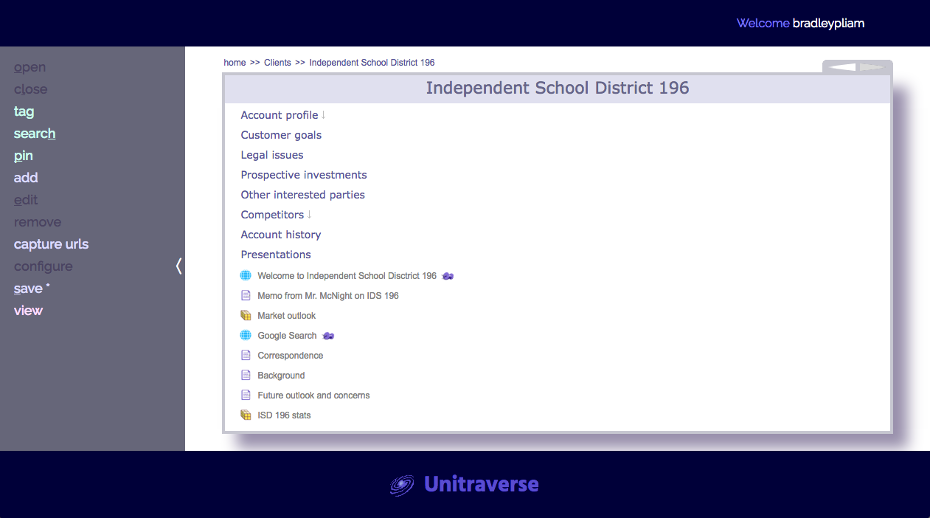
This example shows a populated lattice structure that might be used to organize the desktop belonging to an investment research assistant. This is just one of many use cases, of course.
The four important item types are context nodes, urls, text documents and files. Here they are again (labeled 1 through 4):
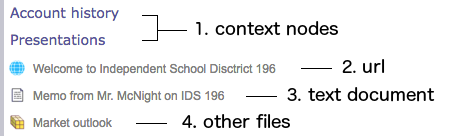
As with a file system exporer, these context items can be selected and users can move around from node to node inside the organizational tree-like structure that houses important resources that are kept handy for their use.
So why would it not be important to have folder icons in front of the context nodes? Because, by design, these context nodes play a role beyond just directories that house content; they are going to be used as part of the content itself. The kinds of structures are numerous and reformatting their appearance has been kept easy. A rendering of them to look like a directory would be just one possible formatting option.
With the default formatting option, the light-grey downward-pointing arrow [  ] indicates that a context node has its own contents that we are not currently able to see. Without the arrow, it is simply a leaf node and has no children.
] indicates that a context node has its own contents that we are not currently able to see. Without the arrow, it is simply a leaf node and has no children.
As with context nodes, these resource items are a part of the selection order for the current location. They can be selected for opening and closing. A selected resource looks more or less like this, depending on the size of the container window:


| ACTION | SHORTCUT KEY | IF ALT KEY IS DOWN |
|---|---|---|
| open | o | |
| open -> selected item | i | |
| open -> new window | w | |
| close | l | |
| search | h | |
| pin | p | |
| add -> context node | n | |
| add -> url | u | opens new tab |
| add -> text doc | t | opens new doc in editor |
| add -> file | f | opens file in app |
| add -> from json | j | |
| edit | e | |
| capture browser tab URL | a | |
| save | s | |
| [toggle group mode] | g | |
| [copy selected item] | c | |
| [paste from memory] | v | |
| [export vault to file system] | x | other export options |
| [move selection forward] | DOWN ARROW | |
| [move selection backward] | UP ARROW | |
| [close popup] | ESCAPE |
These keyboard shortcuts do not fire when normal typing happens. If a text edit field has the focus, none of these shortcuts will initiate an action or command.
Our company was founded in July 2017 by Bradley Pliam.
The headquarters is currently in Austin, Texas.
Ideas that have been in gestation since the early 2000s have now finally been given 'wings'.
The mission of the company is to deliver happiness in the form of value and great user experience via high quality software, being honest about what is being delivered, and up-front about any current limitations. The world of software has some great things, along with some insidiously bad aspects. We intend to be a positive influence.
Meet our current staff...

